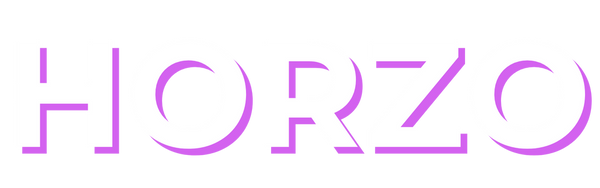Access Denied
IMPORTANT! If you’re a store owner, please make sure you have Customer accounts enabled in your Store Admin, as you have customer based locks set up with EasyLockdown app. Enable Customer Accounts
Shopify User Menu Getting Started
The Shopify user menu is the main tool that allows you to easily access all the most important features and manage your online store. The menu is found on the left side, as shown in the image below.
Here are the main menu items and what they mean:
-
Collections - A section that allows you to group items into collections to make it easier for shoppers to find what they are looking for.
- The "Test" collection can include all discounted products.
- The "Shoes" collection can include all shoes.
Collections can be:
- Automatic – products are added based on set criteria (e.g. price or category).
- Manually created – products are added manually.
-
Content - a section where you can create metaobjects, upload files, and edit and check your art sections.
Metaobjects
- What is it? A tool for creating additional data fields or structures (e.g. customer reviews, product specifications).
- What is it used for? To manage and display non-standard information in templates.
- Example: Create a "Material" metaobject with "Name" and "Description" fields (e.g. Cotton: Soft, breathable material).
-
Menu - a tool for organizing your store's navigation so that visitors can easily find the information they want.
Main functions:
Main menu: This is the navigation bar that usually appears at the top of the page.
For example: "Home", "Products", "About us", "Contacts" .
Footer menu: This is a set of links that appear at the bottom of the page.
For example: "Privacy Policy", "Terms of Use" .
Category menu: You can add links to specific product categories or products.
Custom menus: Created for specific purposes (e.g., a separate menu for sales or seasonal items).
-
Marketing - the section is designed to monitor your advertising analytics by connecting the appropriate apps.
Main functions:
Campaign Tracking: Track the advertising campaigns you have created
Email marketing: Send automated emails (for example, about abandoned carts).
Ads with Google and Facebook: Integrate and create ads on these channels.
-
Blog Posts - The section allows you to create and manage blog posts, which can help drive traffic to your store and improve SEO.
Main functions:
Blogging: Create articles where you can share news, tips, product reviews, or other interesting things.
SEO optimization: Edit meta descriptions and titles to make articles appear better in search engines.
Categories and Tags: Sort posts by categories and tags to make it easier for visitors to find related articles.
Images and content: Add photos and videos to make your articles more engaging.
-
Pages - the section allows you to create and manage static pages that you can display in your store (e.g. "About Us", "Contacts", "Rules").
Main functions:
Creating static pages: Create pages with information about your store, delivery, services, or contact details.
SEO Optimization: You can add meta descriptions and titles to make pages easier to find in search engines.
Edit page structure: Add text, photos, links, and other elements to make pages look professional.
-
Preferences -
This section allows you to set up basic settings for your Shopify store. You can create an SEO title and meta description that will be visible in search engines, and upload a social sharing image. You can also integrate Google Analytics and Facebook Pixel for data tracking and ad optimization. There is also the option to password protect your store and enable hCaptcha protection against fraud.
Invalid password
Enter