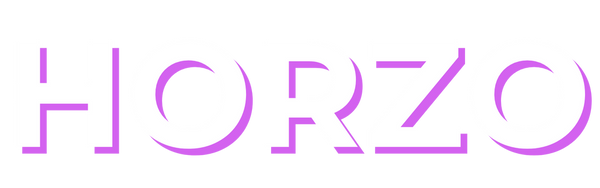Connecting meta pixels and Google Analytics
To ensure uninterrupted tracking and compliance with upcoming changes effective February 2, 2025, you need to migrate your manually added Meta (Facebook) and Google Analytics pixels to their respective Shopify app integrations. Here's a step-by-step guide:
Migrate Your Meta Pixel to the Facebook & Instagram Channel:
-
Install the Facebook & Instagram Channel:
- From your Shopify admin, navigate to Sales channels > Facebook & Instagram.
- If not already installed, click Add sales channel and select Facebook & Instagram.
-
Set Up the Channel:
- Follow the prompts to connect your Facebook account and set up the channel.
- During setup, you'll have the option to connect your existing Meta pixel.
-
Verify Pixel Connection:
- After setup, ensure that the pixel ID in the Facebook & Instagram channel matches the one previously used in your Preferences page.
- If they differ, decide which pixel to retain and remove the other to prevent duplicate tracking.
Migrate Your Google Analytics Pixel to the Google & YouTube Channel:
-
Install the Google & YouTube Channel:
- From your Shopify admin, go to Sales channels > Google & YouTube.
- If not installed, click Add sales channel and select Google & YouTube.
-
Set Up Google Analytics 4 (GA4):
- If you haven't set up GA4, follow the steps to create a GA4 property in your Google Analytics account.
- In the Google & YouTube channel, enter your GA4 measurement ID to integrate it with your Shopify store.
-
Confirm Measurement ID:
- Ensure that the measurement ID in the Google & YouTube channel matches your GA4 property.
- If discrepancies exist, update the measurement ID in the channel settings.
Important Considerations:
-
Deadline: Complete these migrations before February 2, 2025. After this date, manually added pixels will be converted to custom pixels, which may lead to reduced tracking accuracy and feature limitations.
-
Removing Old Pixel Code: After successful migration, remove any old pixel code from your theme.liquid, checkout.liquid (for Shopify Plus), or Additional scripts in your checkout settings to prevent duplicate tracking.
-
Testing: After migration, thoroughly test your store to ensure that the pixels are functioning correctly and data is being tracked as expected.
By following these steps, you'll maintain accurate tracking and comply with Shopify's updated standards.