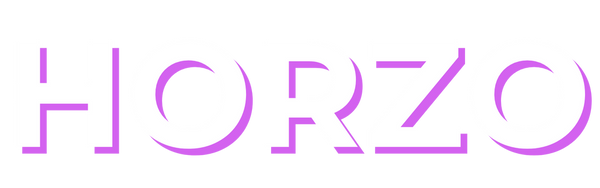Access Denied
IMPORTANT! If you’re a store owner, please make sure you have Customer accounts enabled in your Store Admin, as you have customer based locks set up with EasyLockdown app. Enable Customer Accounts
How do I add a new user to Klaviyo?
Learn how to add new users to your Klaviyo account and set up their roles.
This article is for adding new users who are not regular Klaviyo account holders.
Here's a step-by-step guide on how to do it:
-
Log in to your Klaviyo account.
Open your web browser and visit the Klaviyo login page.
Enter your email email address and password, then click "Log in".
-
6. Select a role and add.
Choose a user role (role) from the available options:
- Admin
- Manager
- Analyst
- Support
- Campaign Coordinator
- Content Creator
If you want to assign your account to someone who will administer it for you, choose Admin.
In step 7, click "Add User". That's it, you have successfully added a new user. The person you added in step 5 to your email will receive an invitation in the mail. You must click "Accept" in it. It is worth noting that the sent link will be active at 12:00. If the time has passed, everything must be repeated from step 1.
If necessary, you can change user roles or remove them from the list at any time through the same "Users" menu.
Invalid password
Enter